If you wish to delete your Plan.TomTom.com data or MapShare reports, you can do it by yourself. Step-by-step instructions can be found below:
Delete your Plan.TomTom.com / RoadTrips data
To delete your Plan.TomTom.com data follow the steps below:
- Go to Plan.TomTom.com .
- If you are not already logged in with your TomTom account, log in now.
- Click on the side panel.
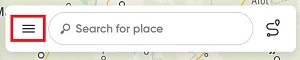
- Click Clear data .
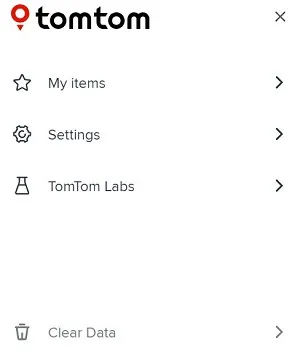
Delete your MapShare reports
Note : Make sure you log out from your device or do a factory reset before you delete your reports. This is necessary to ensure that all data will be removed.
To delete your MapShare reports submitted through the Online MapShare reporter follow the steps below:
- Go to www.tomtom.com/mapshare/tools and click on My previous reports .
- Enter the report ID in the box provided under My Reports and click on the delete icon.
- You can also enter multiple report IDs separated by comma to delete multiple reports at once.
- You wish to delete all the reports, click on the delete icon without filling in a report ID.
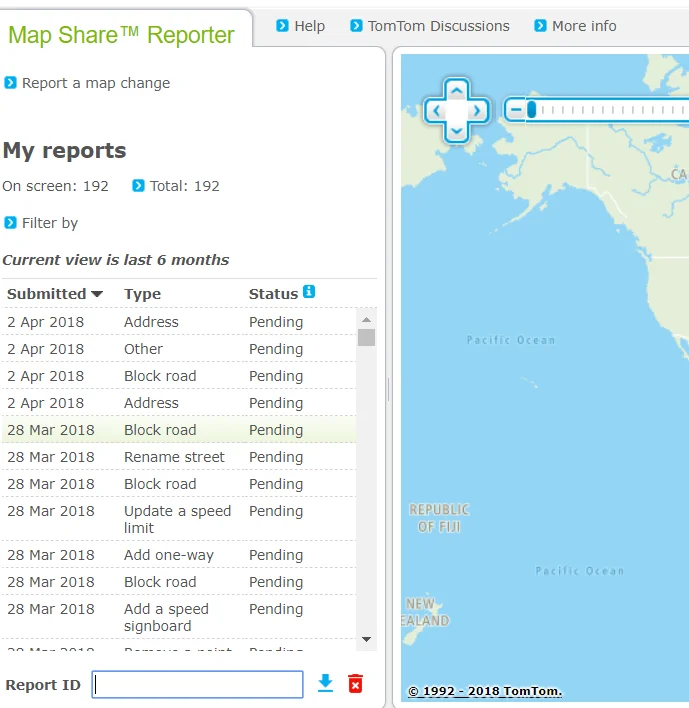
If you wish to delete any other data, please submit a request for deleting your account .