Du kan lägga till intressepunktsfiler (POI), favoriter och din aktiva destination på Plan.TomTom.com och sedan synkronisera allt det med din enhet. Om du behöver återställa enheten loggar du bara in på ditt MyTomTom-konto för att synkronisera allt.
Kompatibla enheter:
Den här funktionen är kompatibel med följande enheter: GO 40, GO 50, GO 51, GO 60, GO 61, GO 400, GO 500, GO 600, GO 510, GO 610, Rider 410, Rider 400, Rider 40, GO 5000, GO 6000, GO 5100, GO 6100, Trucker 5000, Trucker 6000, START 40, START 50, START 60, Start 42, Start 52, Start 62, VIA 52, VIA 62, GO 520 Wi-Fi, GO 620 Wi-Fi, Rider 500, Rider 550, GO 5200 Wi-Fi, GO 6200 Wi-Fi, GO Professional, VIA 53, GO Basic, GO Classic, GO Essential, GO Premium, GO Comfort och GO Supreme.
- Lägga till favoriter
- Importera till IP-filer
- Importera till GPX-filer
- Synkronisera favoriter, intressepunkter och GPX-filer
Lägga till favoriter
Så här lägger du till en favorit:
- Gå till Plan.TomTom.com.
- Sök efter platsen du vill lägga till. Du kan söka med hjälp av en adress eller koordinater.

- Klicka på favoritikonen och Spara som plats, hem eller arbete.
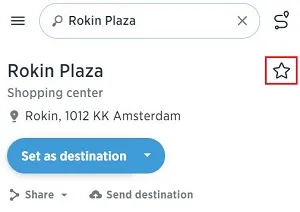
- Du kan ge favoriten ett alternativt namn.
- När du är färdig klickar du på Klar. Favoriten visas omedelbart på kartan på Plan.TomTom.com.
- Klicka på Mina objekt på menyn och klicka på Platser för att visa listan.
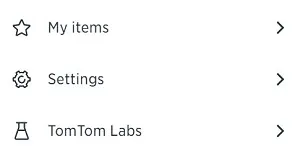
Importera till IP-filer
Obs! Det finns inte stöd för den här funktionen på TomTom GO Discover, GO Exclusive, GO Camper Max, GO Expert, GO Expert Plus, GO Superior och GO Camper Max 2nd Gen.
Du kan importera OV2-filer med en maxstorlek på 2 MB från din dator genom att göra följande:
- Gå till Plan.TomTom.com.
- Klicka på Mina objekt på menyn och klicka sedan på Platser.
- Klicka på IP-filer.
- Klicka på Importera OV2-fil.
- Klicka på Välj fil för att söka i datorn efter filen du vill ladda upp.
- Om enheten är ansluten till datorn med en USB-kabel kommer .OV2-filen att synkas direkt. I annat fall synkroniseras den nästa gång du sätter på enheten och loggar in på ditt TomTom-konto.
Importera till GPX-filer
Du kan importera GPX-filer (spår) med en maxstorlek på 15 MB från din dator på följande sätt:
- Gå till Plan.TomTom.com.
- Klicka på Mina objekt på menyn och klicka sedan på Rutter.
- Klicka på Importera GPX-fil.
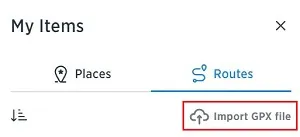
- Välj den fil du vill överföra från datorn.
- När GPX-filen har överförts packas spåren upp och visas på menyn Rutter.
- Välj den importerade rutten och klicka på de tre punkterna intill den.
- Klicka på växlingsknappen för att synkronisera den här rutten med din enhet.
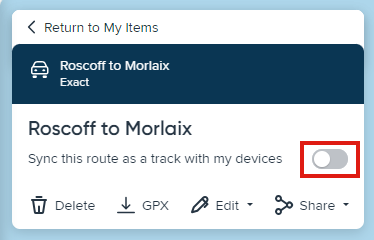
Synkronisera favoriter, intressepunkter och GPX-filer
- Gå till Inställningar eller TomTom-tjänster på enheten.
- Tryck på TomTom-konto eller MyDrive.
- Logga in med din e-postadress och ditt lösenord.
- Ditt konto är aktiverat och du kan använda det till att synkronisera dina objekt.
-
Favoriter:
Gå till Mina platser på enheten. -
GPX-filer:
Gå till Mina rutter på enheten. -
Intressepunkter:
Du hittar dina IP-filer på menyn Mina platser på din enhet. Kategorin Mina platser har samma namn som OV2-filen du laddade upp.
Tips! Du kan visa intressepunkter med en anpassad ikon på kartan. Gå till Inställningar i enhetens huvudmeny, tryck på Utseende och sen Visa IP-listor på kartan. Välj IP-kategori och -ikon.
-
Favoriter:
Se video
Den här videofilmen innehåller information om hur du importerar intressepunkts- (POI) och GPS Exchange Format-filer (GPX) och sparar favoriter med hjälp av Plan.TomTom.com. Navigatorn måste vara kompatibel med Plan.TomTom.com.