As long as there is enough space in the internal memory of your navigation device, MyDrive Connect installs your map in that memory. If there is not enough space in the internal memory, MyDrive Connect lets you create free space in the internal memory or use a memory card installed in your device.
To check which type of SD card or microSD card that your device is compatible with, see: Compatible memory cards for map installation
To install your map on a memory card, do the following:
-
Insert the memory card in the memory card slot of your navigation device.
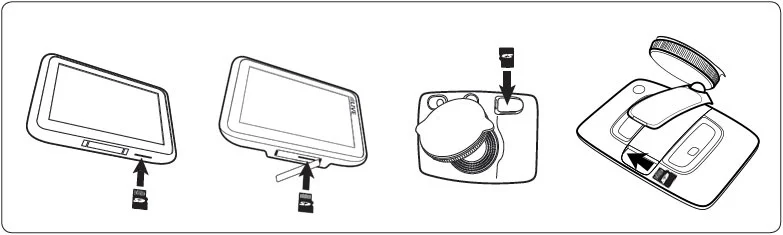
-
If this is the first time you are using the memory card with your device, you will be asked to format the card when you turn on your device. Format the card before you continue.
NOTE: If you have a device produced in 2013 or later you may be offered two options for formatting your memory card. You can either choose to use the card for saving Routes or for installing Maps , but note that you can only use it for ONE of these purposes at a time. If you would like to change the purpose of the memory card, go to Main Menu > Settings > System > Format memory card to change what you want to use it for. - Connect your navigation device to your computer and switch it on.
- Make sure you are using the latest version of the TomTom application on your device.
- Install your map. See: How to install maps and updates with MyDrive Connect
Note : You cannot use a card reader to install your map.