To update your Carminat, follow these steps:
- From the Main Menu on your Carminat TomTom, select Remove SD card.
- Wait until the message You can now safely remove your SD card is displayed.
- Remove the SD card from your Carminat TomTom.
- Insert the SD card into the card reader connected to your computer.
- If you have not yet installed TomTom HOME on your computer, you can download it here:
- If HOME does not automatically check for updates, click Update my device in the HOME menu.
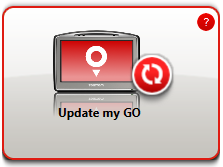
Note : if you would like to install an application you downloaded previously, click Add Traffic, Voices, Speed Cameras etc. > Items on my computer. - If a new application is available, it is listed on the next screen.

Make sure the new application is selected, then click Download updates.
HOME downloads the selected items...
HOME then installs the selected items on your device.
- Click Done.
- Click Device > Disconnect Device in the HOME menu. You can then disconnect your device from your computer.
- Inside your vehicle, make sure your Carminat TomTom and the radio are turned off, then insert the SD card into your Carminat.
- Switch on the ignition in your vehicle.
- Several screens are displayed. When prompted, confirm the installation by clicking Yes .
The installation takes approximately 2 minutes.
When finished, the Carminat TomTom restarts automatically. - The first part of the update is now complete. You now need to repeat the steps 1-9 to download the update to the Danger Zones service for maps including France, at no additional cost.
Having trouble updating? We're here to help. Contact us now
Watch the video
This video shows you how to update maps or navigation software for your built-in Carminat TomTom device. To update a Carminat device you need to have TomTom HOME installed on your computer. To install TomTom HOME, click here .