This FAQ contains information that may not be applicable to your device. More information .
If your navigation device has a memory card slot, you can use memory cards for storing maps. This means that you can install the full map on a memory card instead of just one map zone. There needs to be enough free space on the memory card for the full map.
Not all memory cards can be used for all navigation devices. The compatible memory card(s) for each navigation device can be found in this support article: Compatible memory cards for map installation
The following devices require only the map to be installed in the memory card:
GO x50, GO x40, GO x30, GO x20
- Insert the memory card in the memory card slot of your navigation device.
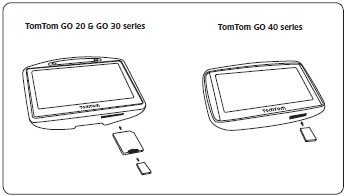
- Make sure you are using the latest version of the TomTom application on your device. See: Finding the software and map version on your navigation device
- Switch to the memory card in HOME.
- Install your map.
The following devices require the TomTom application and a voice to be installed on every memory card: ONE XL, ONE 2nd Edition, ONE 1st Edition, GO 910/710/510, GO 500/300 ,GO, RIDER 2nd Edition, RIDER 1st Edition
- Insert the memory card in the memory card slot of your navigation device.
- If your device has internal memory, switch to the memory card in HOME.
- Install the latest application in the memory card. See: Updating your navigation device
- Install your map.
- To install a voice using HOME, click Add Traffic, Voices, Speed Cameras etc. and then Voices .
Carminat TomTom, Mazda Navigation System NB1
Before you can use a new memory card reader to install your map you need to insert the memory card in your navigation device. Do the following:
- Insert the memory card in your navigation device.
- Switch on your navigation device and wait for it to start.
You get the error No map found . - Turn off your navigation device.
- Connect your memory card to your computer using a memory card reader.
- Install the latest application to the memory card. See: Updating your Carminat TomTom / Carminat TomTom LIVE
- Install your map. See: Updating your Carminat TomTom / Carminat TomTom LIVE
- To install a voice using HOME, click Add Traffic, Voices, Speed Cameras etc. and then Voices .
Memory card reader
Before you can use a new memory in a card reader to install your map you need to insert the memory card in your navigation device.
- Insert the memory card in your navigation device.
- Switch on your navigation device and wait for it to start.
You get the error No map found . - Turn off your navigation device.
You can now connect your memory card to HOME using a memory card reader.