Przygotowanie urządzenia USB
Aby zainstalować aktualizację mapy, będziesz potrzebować urządzenia USB spełniającego następujące wymagania:
- Urządzenie USB powinno być puste, bez plików i folderów.
- Urządzenie USB powinno dysponować co najmniej 8 GB wolnego miejsca.
- Urządzenie USB powinno być sformatowanie w systemie plików FAT32.
- Urządzenie USB nie powinno być zablokowane w trybie tylko do odczytu ani chronione przed zapisem plików.
Uwaga: zalecamy użycie karty pamięci. Nie zalecamy używania urządzeń pamięci masowej, takich jak telefony komórkowe czy odtwarzacze multimedialne.
Aby przygotować urządzenie USB, wykonaj następujące czynności:
-
Upewnij się, że mapa, którą chcesz zaktualizować, jest aktualnie wybrana i aktywna w systemie nawigacyjnym.
Jeśli system nawigacyjny zawiera więcej niż jedną mapę, a mapa, którą chcesz zaktualizować, nie jest obecnie aktywna, najpierw aktywuj żądaną mapę. W tym celu przejdź do menu Ustawienia i wybierz pozycję Przełącz mapę .
- Przejdź do menu Ustawienia i wybierz pozycję Aktualizacje nawigacji .
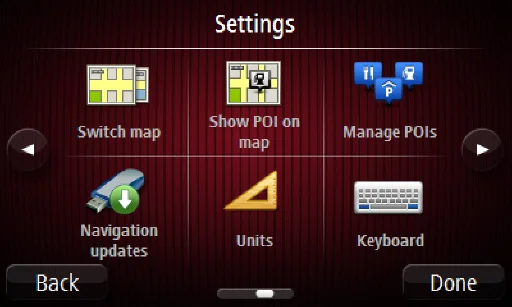
Na ekranie pojawi się pytanie, czy chcesz przygotować urządzenie USB do pobrania aktualizacji.

-
Wybierz opcję
Tak
.
- Podłącz urządzenie USB.
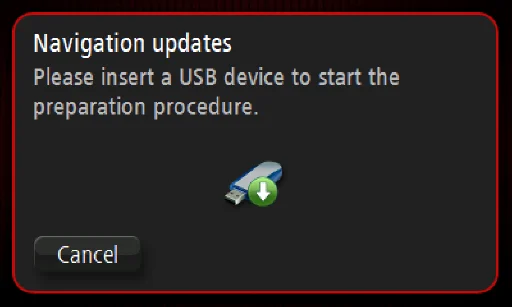
Uwaga:
jeśli system wciąż będzie prosił o podłączenie urządzenia USB, sprawdź, czy podłączone urządzenie spełnia powyższe wymagania, a następnie spróbuj ponownie.
Jeśli podłączysz więcej niż jedno urządzenie USB, system wyświetli monit o odłączenie urządzeń innych niż to, które chcesz przygotować do aktualizacji.
Jeśli ilość wolnego miejsca w urządzeniu USB nie będzie wystarczająca, pojawi się monit o użycie innego urządzenia.
Jeśli podłączone urządzenie USB będzie zawierać pliki, pojawi się ostrzeżenie o ryzyku usunięcia plików przechowywanych w jego pamięci.
System rozpocznie przygotowywanie urządzenia USB.
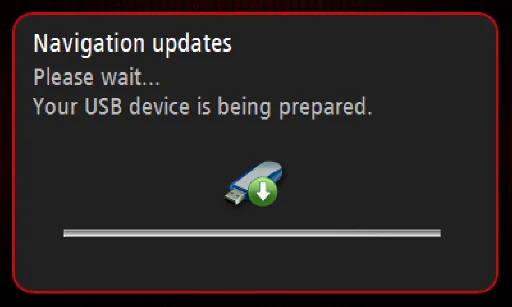
Gdy urządzenie USB będzie gotowe, na ekranie pojawi się poniższy komunikat.
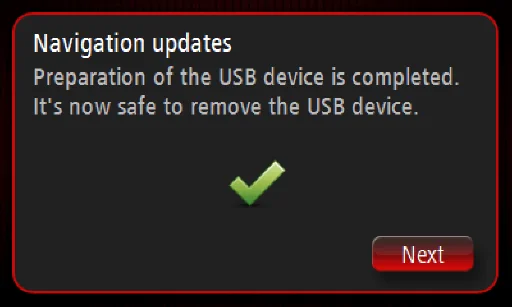
- Odłącz urządzenie USB i podłącz je do komputera. Możesz teraz pobrać nową mapę do urządzenia USB. Patrz: Jak zainstalować mapę w radiu z nawigacją Peugeot Boxer / Citroën Jumper Radio Nav?