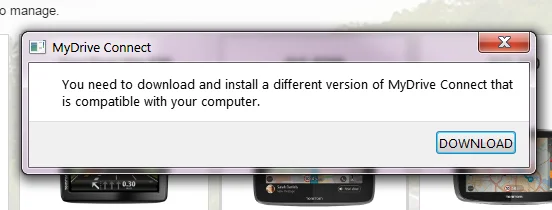Note: The steps and settings mentioned in this FAQ are only available in MyDrive Connect for Windows, version 4.2.1.3477 and up.
If after updating to the latest version of MyDrive Connect, you encounter any of the following issues:
- An error message mentioning: "Rendering engine has crashed, do you want to reload the page?"
- Pages not being displayed correctly
- You only see a white or transparent screen
- An error message mentioning: "failed to create OpenGL"
- The program stops working
You can try switching between the different OpenGL modes in MyDrive Connect by following these steps:
-
Right click the MyDrive Connect icon (
 ) in the Windows notification area and then select
Settings
.
) in the Windows notification area and then select
Settings
.
-
In the
GENERAL
tab, click the drop-down menu for
Graphics mode
and select "OpenGL Angle".
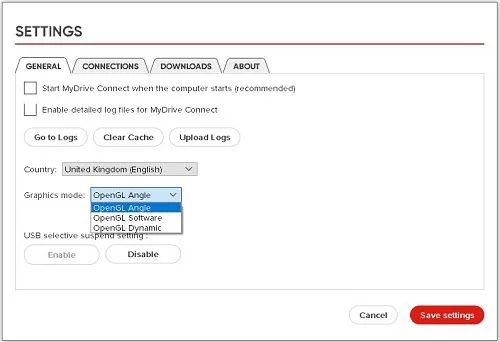
- Click Save Settings
- MyDrive Connect will restart automatically, and you should now be able to use the program normally.
If MyDrive Connect is still not working or being displayed correctly, follow these steps:
- Open the Settings again
- Click the drop-down menu for Graphics mode and select "OpenGL Software" instead.
- Save your settings and let the program restart again.
-
Now you will be asked if MyDrive Connect is displayed correctly or not. If it's still not working, click
NO
, and install the application that's offered.