Puoi visualizzare l'avanzamento del tuo download in MyDrive Connect.
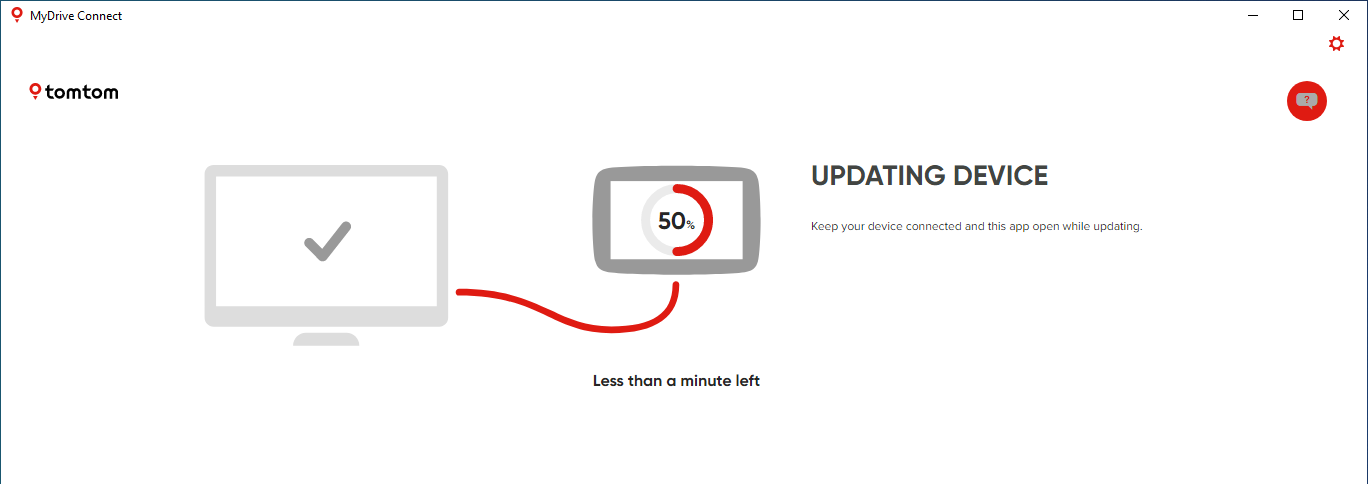
Inoltre, visualizzerai un messaggio in MyDrive Connect che indica che gli aggiornamenti sono stati scaricati e installati.
Se spegni il computer prima che il download sia completato, MyDrive Connect continuerà a scaricare la mappa quando il computer verrà riacceso e connesso nuovamente a Internet.
Suggerimento : per risparmiare tempo, puoi impostare MyDrive Connect per scaricare gli aggiornamenti automaticamente anche quando il dispositivo non è connesso. Potrai quindi installare gli aggiornamenti la prossima volta che connetti il dispositivo. Per utilizzare questa funzione, accedi a Impostazioni , apri la scheda Download e seleziona l’opzione che consente di programmare il download di aggiornamenti .
Se si verifica uno dei seguenti errori, svuota la cache in MyDrive Connect:
-MyDrive Connect non avvia automaticamente il download della mappa una volta riavviato il computer ed eseguita la connessione a Internet.
-Il download non viene eseguito e viene visualizzato un messaggio di errore.
-Il download si blocca.
-Il download sembra completo ma l'installazione della mappa non viene avviata.
Per svuotare la cache in MyDrive Connect, procedi come segue:
-
Fai clic con il pulsante destro del mouse sull’icona MyDrive Connect (
 ) nell’area delle notifiche di Windows o nella barra dei menu di Apple, quindi fai clic su
Impostazioni
.
) nell’area delle notifiche di Windows o nella barra dei menu di Apple, quindi fai clic su
Impostazioni
.
- Seleziona la scheda Download .
- Fai clic su Svuota cache .
- Fai clic su Salva impostazioni .
Se il download non riprende automaticamente, seleziona gli aggiornamenti che desideri installare in MyDrive Connect in Aggiornamenti e nuovi elementi, quindi fai clic su Aggiorna selezionati .