Congratulations on your new TomTom GO Discover and GO Superior! This article will take you through the steps to set up your new device and get you moving.
You will learn how to set up your Wi-Fi® connection to check for software and map updates and get connected to TomTom services. You can also find your user manual at the bottom.
1
Getting to know your TomTom GO Discover/ GO Superior


- Search button.
- Switch view button.
- Sounds and Alerts button.
- Main menu button.
- Current location.
- Points of interest and your saved Places.
- Instruction panel.
- Fuel station and price.
- Speed limit and current speed.
- Estimated time of arrival.
- Distance / time to your destination.
- Traffic delays.
- Route highlights.
- Route options button.
2
Setting a destination
-
Tap the Search button.
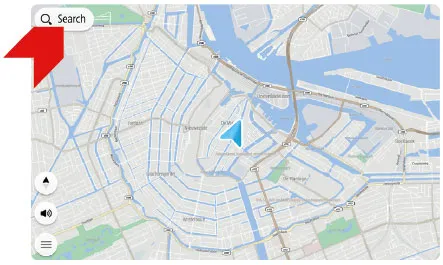
-
Enter an address, the name of a place, or the type of place (e.g. restaurant).
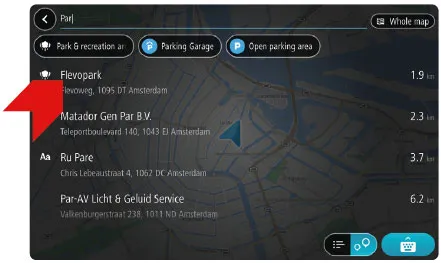
-
Tap on a search result to select it.
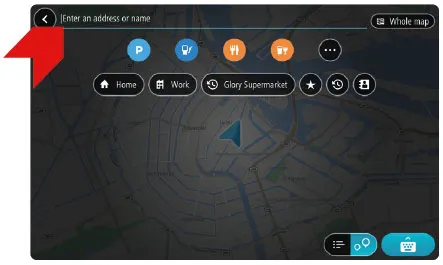
-
Tap the Drive button to plan a route.

Planning a route A-B
This allows you to plan a route from a different starting point other than your current location.
- Tap Search to enter an address or name, then tap Show on Map .
Or tap a location on the map. - Tap the three menu buttons, then tap Use as Starting Point .
- Tap Search again to enter you destination.
- Tap Plan .
A route is planned from your chosen starting position to the destination of your route.
Adjusting your route
Once your route is planned, you can add a stop in two ways:
- Tap the Menu button in the bottom right of the screen.
This lets you do a search or add a POI. - Tap a location on the map to add a stop.
On the same screen you can also do the following:
- Find an alternative
- Avoid road types
- Avoid blocked roads
- Change route type
- Avoid a part of the route
- Reorder stops
Saving your route
Once you have planned a route on your device you can save it:
- Briefly tap the route.
Note : If you tap and hold you get a different menu. - Tap Manage Route .
- Tap Add to My Routes .
- Type a name for your route and then tap Add .
Your route is now saved.
3
Easy updating using Wi-Fi®
Use Wi-Fi® to get the latest features and map updates for your TomTom GO Discover/ GO Superior. No computer needed!

To get updates, open the main menu. Tap Settings , then tap Updates & New Items . Follow the prompts to set up an internet connection and get the updates.
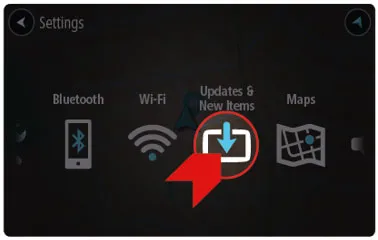
Adding to and removing maps from your device
Maps can be added to and removed from your navigation device directly on your device.
Follow these steps:
- To avoid data charges, make sure your device is connected to a Wi-Fi® network.
Main Menu > Settings > Wi-Fi® . - Go to Main Menu > Settings > Map & Display > Downloaded maps .
Here your device lists which maps are installed per continent. Tap a continent for a list of countries. - Tap Add to download additional maps.
Tap Delete to remove maps to create more space on your device.
For longer journeys make sure you download each map along your route.
4
Installing in your car
- Connect the supplied USB cable to the mount and the USB car charger.
- Plug the charger into the power supply on your dashboard.
- Push the mount firmly against your windscreen and turn the base clockwise until you feel it lock.
- Place your GO Discover/ GO Superior in the mount, making sure that it clicks into place.
You could also use a Dashboard Mount Disk (not included) to attach the mount to your dashboard. - On some of our larger devices there is an extra locking mechanism to the rear of the mount which may also need adjusting.
5
Connecting your phone
Connect your phone to your TomTom GO Discover/ GO Superior for traffic updates, fuel prices, parking availability and electric vehicle points of interest.
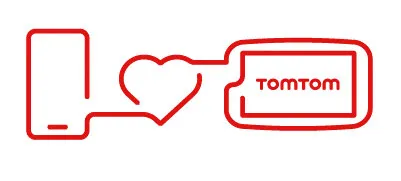
To set up the connection to your phone, open the main menu. Tap Settings , then tap Bluetooth® .
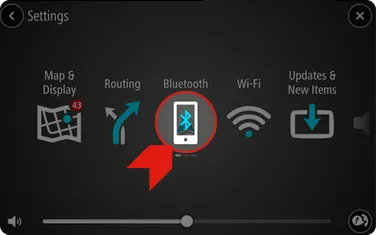
Learn more about connecting your phone.