In Plan.TomTom.com, you can add POI (Point of Interest) files, favourites and your active destination and sync all these to your device. If you ever have to reset your device, you just log into your TomTom account to sync them.
Compatible devices:
This feature is compatible with the following devices: GO 40, GO 50, GO 51, GO 60, GO 61, GO 400, GO 500, GO 600, GO 510, GO 610, Rider 410, Rider 400, Rider 40, GO 5000, GO 6000, GO 5100, GO 6100, Trucker 5000, Trucker 6000, START 40, START 50, START 60, Start 42, Start 52, Start 62, VIA 52, VIA 62, GO 520 Wi-Fi, GO 620 Wi-Fi, Rider 500, Rider 550, GO 5200 Wi-Fi, GO 6200 Wi-Fi, GO Professional, VIA 53, GO Basic, GO Classic, GO Essential, GO Premium, GO Comfort, GO Supreme.
Adding favourites
To add a favourite, follow the steps below:
- Go to Plan.TomTom.com.
- Search for the location you want to add. You can search using an address or coordinates.

- Click on favourites icon and Save as Place, Home or Work.
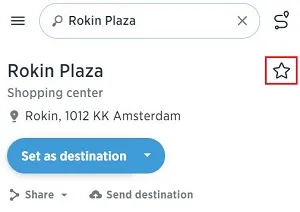
- Give your Favourite an optional name.
- Once you’ve finished, click Save. You can see your favourite immediately in the Plan.TomTom.com map.
- Click on the My Items under menu and click Places to see the list.
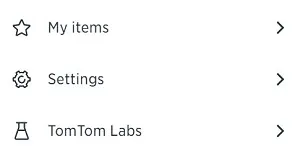
Importing POI files
Note: This feature is not supported by TomTom GO Discover, GO Exclusive, GO Camper Max, GO Expert, GO Expert Plus, GO Superior, GO Camper Max 2nd Gen.
You can import OV2 files with a maximum size of 2MB from your computer using the following steps:
- Go to Plan.TomTom.com.
- Click on the My Items from the menu, then click Places.
- Click on POI files.
- Click Import OV2 file and browse your computer for the file you want to import.
- If your device is connected to your computer with a USB cable the .OV2 file will be synced right away. If not, syncing will happen the next time you switch on your device and log in to your TomTom account.
Importing GPX files
You can import GPX (track) files with a maximum size of 15MB from your computer using the following steps:
- Go to Plan.TomTom.com.
- Click on the My Items from the menu, then click Routes.
- Click Import GPX file.
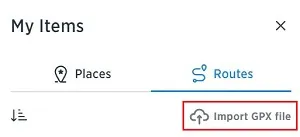
- Select the file from your computer to import.
- Once the GPX file is imported, the tracks are extracted and show under the Routes menu.
- Select the imported route.
- Click the toggle button to Sync this route as a track with your devices.
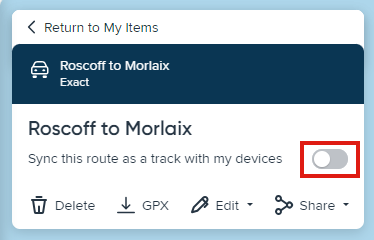
Syncing favourites, POIs, and GPX files
- On your device, go to Settings or TomTom services.
- Tap TomTom account or MyDrive.
- Log in with your email address and password.
- Your account is now activated and ready to sync your items.
-
For favourites:
Go to My Places on your device. -
For GPX files:
Go to My Routes on your device. -
For POIs:
You will find your POI files under the My Places menu on your device. The My Places category will have the same name as the OV2 file you uploaded.
Tip: You can display your POIs on the map with a custom icon. Go to Settings in the main menu on your device, tap Appearance then Show POI lists on map and select a POI category and icon.
-
For favourites:
Watch the video
In Plan.TomTom.com, you can import POI (Point of Interest) and GPX files and add favourite places and sync all these to your device. If you ever have to reset your device, you just log into your TomTom account to sync them. This feature is compatible with the following devices: GO 40, GO 50, GO 51, GO 60, GO 61, GO 400, GO 500, GO 600, GO 510, GO 610, Rider 410, Rider 400, Rider 40, GO 5000, GO 6000, GO 5100, GO 6100, Trucker 5000, Trucker 6000, START 40, START 50, START 60, Start 42, Start 52, Start 62, VIA 52, VIA 62, GO 520 Wi-Fi, GO 620 Wi-Fi, Rider 500, Rider 550, GO 5200 Wi-Fi, GO 6200 Wi-Fi, GO Professional, VIA 53, GO Basic, GO Classic, GO Essential, GO Premium, GO Comfort, GO Supreme.