Tyto nejčastější dotazy obsahují informace, které se nemusí vztahovat k vašemu zařízení. Více informací .
Než začnete
Aplikace TomTom HOME nabízí jednu aktualizaci polohy stálých rychlostních radarů bez příplatku při prvním připojení zařízení. Chcete-li získat další aktualizace rychlostních radarů, musíte mít předplacené Služby LIVE nebo předplacené Rychlostní radary .
Poznámka: Zařízení XL LIVE IQ Routes, GO 740 LIVE, GO 940 LIVE, GO 750 LIVE, GO 950 LIVE používající aplikaci verze 9.400 nebo vyšší a s aktivním předplatným Služby LIVE . Tato zařízení získávají aktualizace stálých i mobilních rychlostních radarů bezdrátově a v reálném čase, pokud jsou připojena k naší síti služby LIVE . Máte možnost stahovat polohu stálých rychlostních radarů také pomocí aplikace TomTom HOME, jak je popsáno níže.
Nápovědu k instalaci služby TomTom HOME najdete v části Jak do počítače nainstaluji TomTom HOME?
Aktualizace rychlostních radarů
Pokud chcete v navigačním zařízení aktualizovat stálé rychlostní radary, postupujte podle kroků níže.
-
Připojte navigační zařízení k počítači a zapněte je.
Aplikace TomTom HOME se automaticky spustí.Pokud chcete TomTom HOME spustit ručně, postupujte následovně:
- V systému Windows 7 a Vista klikněte na tlačítko Start a poté klikněte na možnost Všechny programy > TomTom > TomTom HOME .
- V systému Windows XP klikněte na Start > Všechny programy > TomTom > TomTom HOME .
- V systému macOS klikněte na Go > Applications a poté dvakrát klikněte na TomTom HOME .
Poznámka : Pokud jste již přihlášeni k účtu TomTom, jsou zde uvedeny nejnovější rychlostní radary. V takovém případě pokračujte krokem 4.
-
Přihlaste se do účtu TomTom.
Přihlaste se pomocí stejné e-mailové adresy a hesla, které jste použili při nákupu předplatného rychlostních radarů.
Vaše navigační zařízení musí být s tímto účtem TomTom propojeno. - Pokud služba TomTom HOME nezkontroluje aktualizace automaticky, klikněte na možnost Aktualizovat zařízení .
-
Klikněte na možnost
Stáhnout aktualizace
.
Zaškrtněte políčko vedle položek, které chcete stáhnout, a klikněte na možnost Stáhnout aktualizace .
TomTom HOME nejprve nainstaluje vybrané položky.
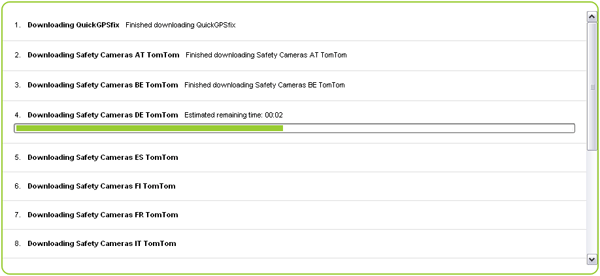
TomTom HOME nainstaluje vybrané položky do navigačního zařízení.
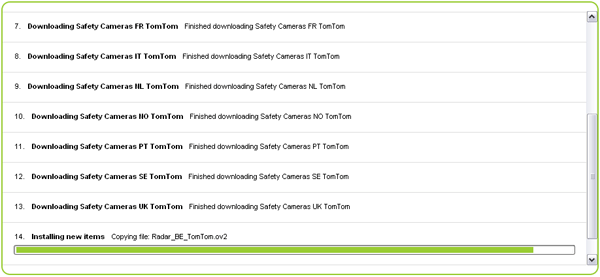
-
Klikněte na možnost
Zařízení
>
Odpojit zařízení
v nabídce TomTom HOME.
Poté můžete navigační zařízení odpojit od počítače. -
Aktivovat upozornění na rychlostní radary
Chcete-li v zařízení aktivovat upozornění na rychlostní radary, klepněte na možnost Zapnout upozornění v menu rychlostních radarů TomTom.