When your purchased map does not appear in the list of updates in TomTom HOME, it could be for one or both of the following reasons:
-
You logged-in to TomTom HOME using a different email address:
The purchased map is linked to the email adress you provided at the checkout. To download the map you must log in to TomTom HOME using the same email address.
Tip : If you're not sure which email address to use, check where your purchase confirmation email was sent and use that email address.
-
Your navigation device does not have the latest software installed:
The latest version of the TomTom software must be installed on your device before your map can be listed. If you have not updated your device for a long time you might have to install multiple updates because TomTom software updates are incremental and must be installed in sequence.
To log-in and update your device software, follow the steps below.
-
Log in to TomTom HOME:
-
Click
Log in
at the right top corner of the window.

-
Type in your email address you used to purchase your new map, and the password.
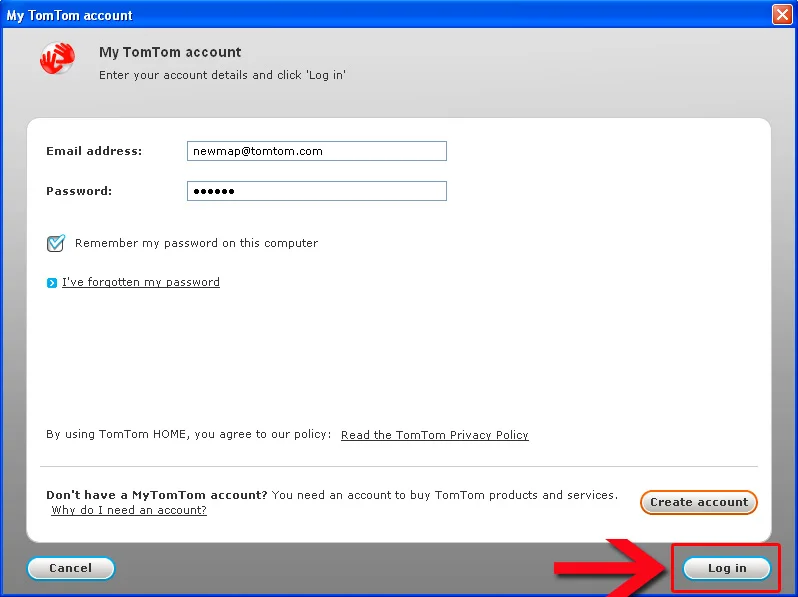
- Click Log in .
-
When you are correctly logged-in your email address appears in the top right corner of the window.

-
Click
Log in
at the right top corner of the window.
-
Update your navigation device with the latest TomTom software:
- If your navigation device is connected to your computer, disconnect it.
- Reset your navigation device.
-
Switch on your navigation device and connect it to your computer. Tap
Yes
when asked to connect to 'Computer'.
Note : Connect your navigation device directly to a USB port at the back of the computer, if available. Using USB hubs, like a USB port on a keyboard or at the front of the computer, can interfere with the connection.
-
TomTom HOME will start and check for updates.
Note : If TomTom HOME does not start automatically, click Start > (All) Programs > TomTom > TomTom HOME 2 .
- A Backup Alert window may open. If you haven't already made a backup, click Back up now . When the backup has finished, click Done .
- If prompted, click Link device to link your navigation device to your email address.
- A newer version of the TomTom software will be listed. Select and install the software update.
- When the installation has finished, click Device > Disconnect device from the menu bar in TomTom HOME.
- When you see the message: "You can now safely unplug your navigation device", disconnect your device from the computer then click OK .
- Repeat these steps from step 2, until the purchased map is listed.
- Once the purchased map is listed, select it and click Update and install .
If the map is still not listed, you may have purchased a map that is incompatible with your navigation device:
When purchasing a map from the online map shop, you need to select your navigation device before choosing the map you wish to purchase. If you selected the incorrect navigation device at that stage, the map you purchased may be too large for your navigation device and will not be listed in the updates.
For further assistance, you can contact Customer Support by clicking the Contact Support link on this page. Make sure you have your navigation device with you.
Watch the video
This video shows you what to do if your map is not offered for download in TomTom HOME. Note that a map update is not offered if the latest map is already installed or if you are not logged in with the correct email address used ourchasing the map. This video explains the steps to check the map version and the email address used for the map purchase.