Le recomendamos que asocie tanto su smartphone como el Rider a los auriculares para que pueda recibir llamadas, notificaciones y actualizaciones de tráfico.
Si ya ha intentado conectar los dispositivos, le recomendamos que borre el histórico de asociaciones del dispositivo y del teléfono y comience de nuevo. Así, se establecerá una nueva sesión Bluetooth® entre los dispositivos.
Para borrar el histórico de asociaciones del dispositivo, vaya a Menú principal > Configuración > Bluetooth® y elimine las asociaciones Bluetooth® anteriores en Dispositivo asociado
El histórico de asociaciones del teléfono se puede eliminar en los ajustes de Bluetooth® de Android/iOS.
Para conectar los dispositivos, siga estos pasos:
- Asocie el teléfono al auricular a través del canal 1 de la conexión Bluetooth® de este último.
- Asocie el Rider al teléfono.
-
Asocie el Rider al auricular a través del canal 2 de la conexión Bluetooth® de este último.
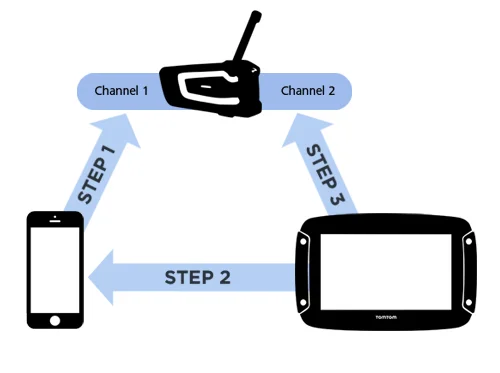
Si experimenta una mala calidad en las instrucciones paso a paso mediante este método, pruebe a conectar el Rider al canal 1 de la conexión Bluetooth® del auricular.
Mejora de la calidad de las indicaciones GPS
Si el auricular es compatible con A2DP en el canal 2, vaya a Configuración > Bluetooth® en el dispositivo, seleccione el nombre del auricular y, a continuación, la opción para activar la configuración A2DP. El estado debería cambiar a Conectado en algunos segundos.
Si el estado del auricular no cambia a Conectado tras un minuto, significa que este canal no es compatible con A2DP.
Para ver la lista de características disponibles en función del modelo de auricular, haga clic aquí.
Nota : ¿Su auricular solo dispone de un canal Bluetooth®? Haga clic aquí para ver las instrucciones según las distintas configuraciones disponibles.