Important:
If you have a Mito or 500L, 500L Trekking, 500L Living, please make sure that you have the correct software version that allows you to update your map (version 11.815.xxxxx or higher). To check the version on your device go to the
Navigation Main Menu
→
Settings
→
Me and My Navigation
→
About My Navigation
.
In the case of your navigation software displaying a lower version number than 11.815, contact the
Fiat Chrysler Automotive service point
to see if a software update for your radio is necessary. The radio software update will be offered according to the warranty standards.
A map update is available for Fiat 500L, Fiat 500L Trekking, Fiat 500L Living, Fiat 500X, Alfa Romeo MiTo, New Fiat Ducato, New Fiat Doblò, Jeep Renegade.
The new Fiat 500 and the new Lancia Ypsilon already have the latest map version. If you need support with your Uconnect™ 5" Radio Nav device, please
click here
.
Prepare a USB device
In order to perform a map update, you need a USB device that meets the following requirements:
- The USB device should be empty of any other files or folders.
- The USB device should have at least 8GB free storage space.
- The USB device has a FAT32 file system.
- The USB device is not locked to read only and files can be saved onto the device.
Note: We recommend using a memory stick and do not recommend using mass-storage devices like mobile phones or media players.
To prepare a USB device, do the following:
-
Make sure that the map you want to update is the currently selected and active map in your navigation system.
If your navigation system has more than one map and you want to update a map that is not currently active, first make the other map active. To do this, go to the Settings menu and select Switch Map . - Go to the Settings menu and select Navigation Updates .
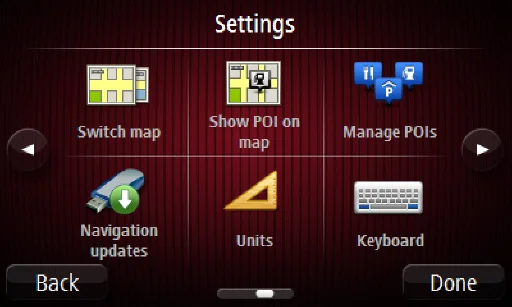
You are asked if you want to prepare a USB device in order to download updates.

- Select Yes .
- Insert your USB device.
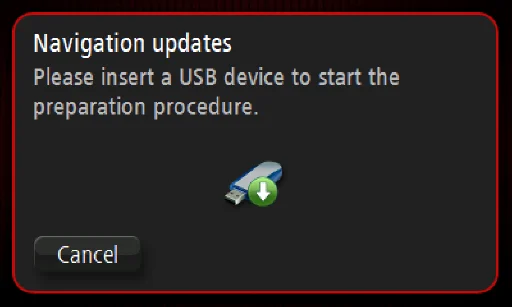
Note:
If the system continues to prompt you to insert your USB device, make sure that your USB device meets the above requirements, then try again.
If you connect more than one USB device, the system asks you to remove devices so that only the device you want to prepare is connected.
If there is not enough free space on the USB device, the system asks you to use a different USB device.
If you connect a USB device that contains files, the system warns you that the files on the USB device may be deleted.
The system starts to prepare the USB device.
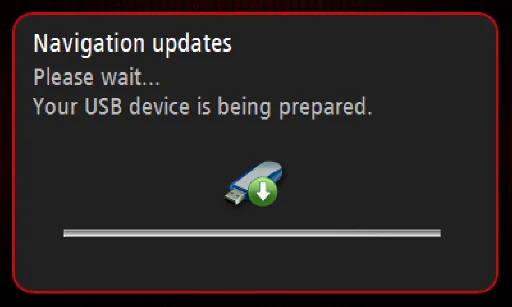
When the USB device is ready, the message below is shown.
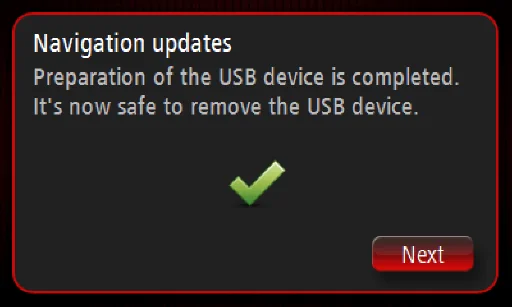
- Remove the USB device and connect it to your computer. You can now download the new map to your USB device. See: Installing a map on Uconnect 5" Radio Nav
If TomTom HOME does not recognise the USB device, try the above steps again.