This article is about navigation devices that still use MyDrive Connect to update, change or install new maps.
For newer devices using Wi-Fi®, click here: Updating your device using Wi-Fi .
- Make sure you have MyDrive Connect installed on your computer.
- Connect your device to your computer and start MyDrive Connect.
- Log in with your TomTom account if prompted, and wait until your device is turned on.
Once your device is connected, MyDrive Connect checks for updates and syncs any changes from your device. - Click View Updates to manage your content.
Note : If a software update is available, you need to install this first. It is already selected at the top of the list, so just click Update Selected to install it. - To download and install updates select them from the list, then click Update Selected.
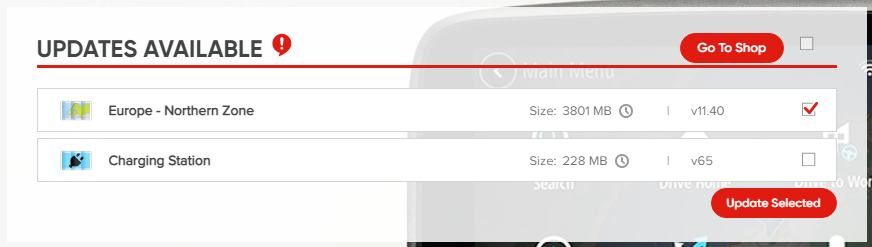
The update(s) are first downloaded to your computer. They are then transferred to your navigation device. Finally they are installed on your device.
Make sure you don’t disconnect your navigation device from the computer until both the device and MyDrive Connect show that the update has been completed.
Managing Content
You can also add, delete or change the maps you have installed on your navigation device using the My Content tab.
When you scroll down to My Maps, you see the maps that are installed on as well as available for your device. Click on a map image to see more details.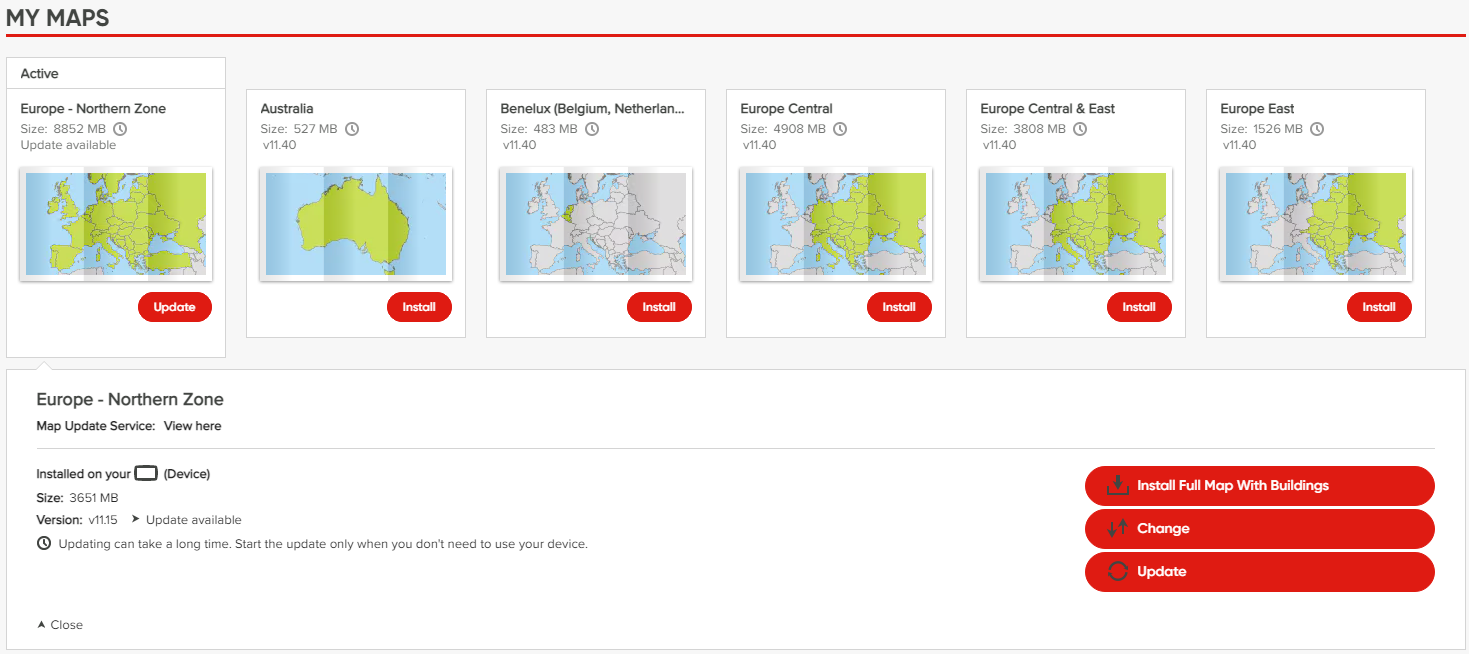
- Change - Install a map with different coverage to get a smaller or larger version. Some maps allow you to select versions with different country coverage so you can install a smaller map that still suits your needs.
- Uninstall - Delete the selected map. If you have several maps installed you can delete maps to free up space, but you always need to have at least one map installed on your device.
- Install - Add a new map for use on your navigation device. The section My Maps shows all the maps that were included with your device and that you have purchased for it, so you can freely install or swap these around.
Related articles:
No maps available (MyDrive Connect)
Errors during updates using MyDrive Connect
Updating speed cameras on your navigation device
Watch the video
This video shows how to update or change the installed maps for your device, and how to install a brand new map. The steps shown in this video apply to all devices that update with MyDrive Connect. For more information on freeing up space on your device, see: Removing unused content.