Note : This FAQ only applies to the following devices: GO 40, GO 50, GO 51, GO 60, GO 61, GO 400, GO 500, GO 600, GO 510, GO 610, Rider 410, Rider 400, Rider 40, GO 5000, GO 6000, GO 5100, GO 6100, Trucker 5000, Trucker 6000, START 40, START 50, START 60, Start 42, Start 52, Start 62, VIA 52, VIA 62, GO 520 Wi-Fi, GO 620 Wi-Fi, Rider 500, Rider 550, GO 5200 Wi-Fi, GO 6200 Wi-Fi, GO PROFESSIONAL, VIA 53, GO Basic, GO Classic, GO Essential, GO Premium, GO Comfort, GO Supreme
In countries where roads and houses have no names or addresses, you can use a mapcode instead. A mapcode represents a location.
Every location on Earth, including those in the sea like islands and oil rigs, can be represented by a mapcode. Mapcodes are short, and easy to recognise, remember and communicate. They are precise to a few metres, which is good enough for every-day use.
Go to mapcode.com for instructions on how to find the mapcode for a location.
Mapcodes are more precise and more flexible than the address on a business card. You can PICK the location you want to associate with your address, for example, the main entrance or entrance to a car park.
Planning a route using a mapcode
To plan a route using a mapcode, do the following:
-
Select the Main Menu button to open the Main Menu.
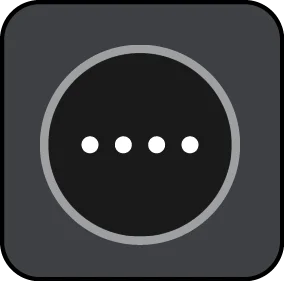
-
Select Search.
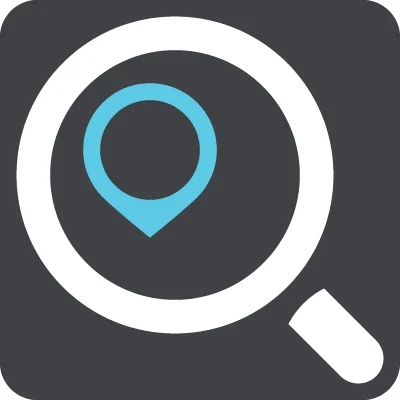
The search screen opens with the keyboard showing.
- Type in your mapcode. You can enter any of these mapcode types:
- International, for example, WH6SL.TR10.
- Country-specific, for example, GBR 8MH.51.
- Alternative country-specific, for example, GBR 28.Y6VH or GBR LDGZ.VXR.
-
As you type in the mapcode, suggestions are shown based on what you have entered. You can continue typing or select a suggestion.
Towns and roads are shown on the left, POIs are shown on the right.
Tip : You can switch between seeing the results on the map or in a list by selecting the list/map button:
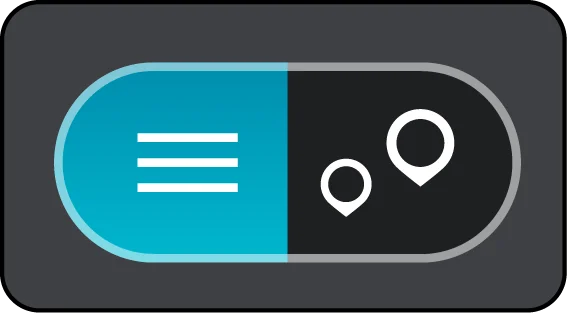
- Select a suggestion for your destination.
-
Select Drive.
Your navigation device plans a route then starts to guide you to your destination. As soon as you start driving, the guidance view is shown automatically.