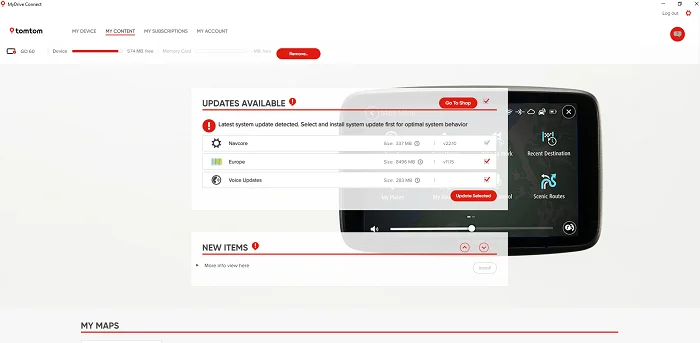The steps for installing a new map or map version on your built-in navigation device can vary depending on which device you have. If you are unsure of which device you have, consult the documentation that came with your vehicle.
Select your device to see how to update:
- Mazda NB1
- Mazda NB1 LIVE
- Mazda NV-SD8110
- Eclipse / Eclipse II(TNS410)
- Fiat Blue&Me
- Fiat Blue&Me 2
- Fiat Blue&Me 2 LIVE
- smart Media-System
For other devices, follow the steps here:
- Renault Carminat TomTom/ Renault Carminat TomTom LIVE
- Fiat Uconnect Radio Nav
- Peugeot Boxer / Citroën Jumper Radio Nav
Updating with TomTom HOME
-
Open TomTom HOME.
If you don't have TomTom HOME installed, click this button to download and run the installer:
-
Make sure you are logged in with your TomTom account.
If you don't see the email address of your account in the top right corner of TomTom HOME, click log in to register or sign in with your account credentials. - Insert the SD card or USB stick from your navigation device into your computer.
- Click Update my device , then select the map you want to download.
- Finally, click Update and Install to start the update.
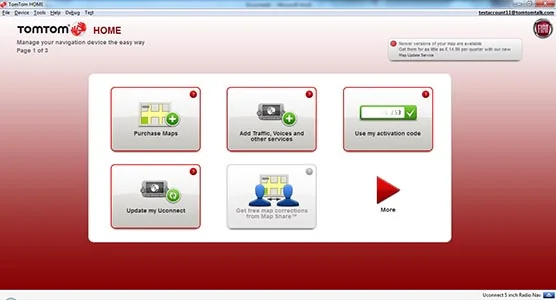
Updating with MyDrive Connect
-
Open MyDrive Connect.
If you don't have MyDrive Connect installed, click this button to download and run the installer:
- Log in, or create a TomTom account.
- Remove your SD card from your navigation device or your device from your car and connect it to your computer.
- Select the map you want to download, then click Update Selected to start the update.