To update your TomTom Nav Compatible with Sony XAV with the latest map or to restore the map on your TomTom Nav Compatible with Sony XAV, follow these steps:
Tips before you start
- A map download can take some time. The length of the process depends on the speed of your Internet connection.
- Check the version of the map on your SD card to see if you need a map update.
- Launch the TomTom app on your Sony XAV.
-
Tap the screen to show the Main menu, then tap
Settings
>
About
.
The version of the map is listed next to the name of the Map. The latest version of the map of Western Europe is 980.7892.
- Check if there is sufficient free space on your computer. You need a minimum of 6.5 GB.
- Check that your internet connection is stable for the download.
- Make sure you have an SD card reader.
Downloading your map
-
Download the map of your region to your computer by clicking the download button below.
US/Canada version 980. The file size is: 2.09 GB Download -
Extract the map from the downloaded zip file.
Windows Vista / Windows 7 / Windows 8 / Windows 8.1 / Windows 10: - Right-click the zip file, and then click Extract All .
-
In the
Extract Compressed (Zipped) Folders
window, click
Extract
.
A new folder called SonyXNV_Western-Europe… is created.
Mac OS operating system:
-
Double-click the zip file.
A new folder called SonyXNV_Western-Europe... is created.
Installing your map
-
Remove the map SD card from your Sony XAV after car ignition position is off.

- Insert the map SD card into an SD card reader connected to your computer.
-
Delete all contents from the SD card.
Important : Do not replace the map content on the SD card. You must first delete the old map from the SD card.
-
Copy the map files from the unzipped folder to the SD card.
Windows
Right-click the com.tomtom.weurope folder and, from the menu, click Send To... , and then click the drive (for example: SD Disk E:) that represents your SD card. The folder is copied to your SD card.
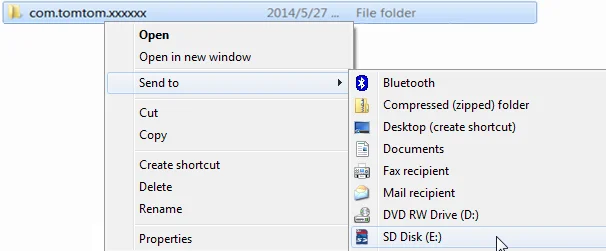
Mac OS :
Drag and drop the com.tomtom.weurope folder to the root folder of the SD card.
Note: Do NOT change the name or structure of the folder or the files in the sub-folder. -
When the transfer is complete, safely eject the SD card from your computer:
Windows: Click the Safely Remove Hardware and Eject Media icon in the notification area and select the SD card.
Mac: Click the eject button next to the SD card in the side bar of a Finder window. - Insert your SD card back into your Sony XAV before car ignition position is on.
- Launch the navigation app. The new map is ready for use.