The below steps will guide you through making a backup of your Favourites on your computer, and how to restore your Favourites to your device:
GO 1000 series, GO LIVE 800 series, Via series, Start 20 series, Start 60, Blue&Me TomTom 2, TomTom Connect
Before you start
- Make sure that your computer is compatible with MyDrive Connect.
- Make sure that you are using the latest version of MyDrive Connect.
MyDrive Connect is an application that helps you manage the contents and services of your navigation device. To use MyDrive Connect, you need to install the application on your computer.
If you have not yet installed MyDrive Connect on your computer, you can download it here:
Latest version
To ensure you are using the latest version of MyDrive Connect, do the following:
-
Right click the MyDrive Connect icon (
 ) in the Windows notification area or Apple menu bar.
) in the Windows notification area or Apple menu bar.
-
Click
 >
Settings
then select the
About
tab.
>
Settings
then select the
About
tab.
- If a new version is available, you see a link saying A newer version is available. Click here to install the latest version .
- Click the link to install the latest version of MyDrive Connect.
- You need to have software version 10.200 or higher installed on your navigation device to use this feature. You can check the version on your navigation device. For instructions, see How do I find the device software and map versions?
Saving a copy of your Favourites on your computer
To copy Favourites from your navigation device to your computer, follow the steps below:
- Connect your navigation device to your computer. Switch on your device.
-
Right click the MyDrive Connect icon (
 ) in the Windows notification area or Apple menu bar.
) in the Windows notification area or Apple menu bar.
-
Click
Manage community content
.
A browser window opens:
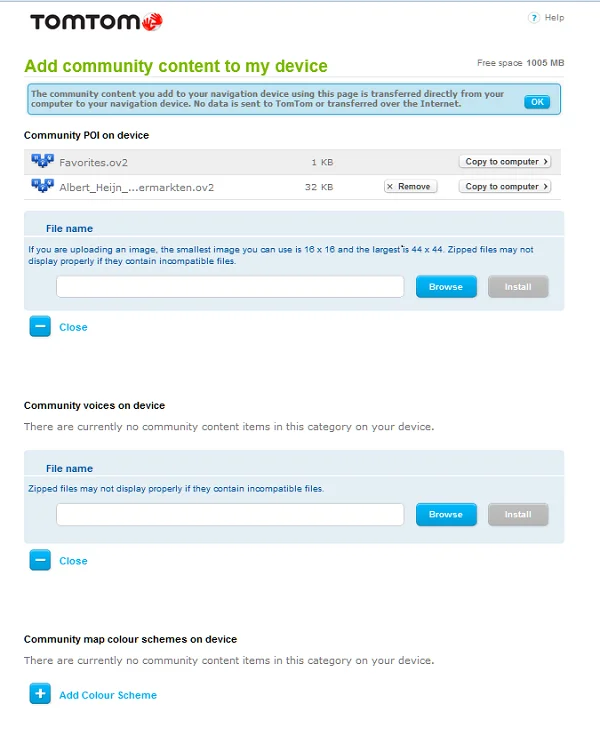
-
Click
Copy to computer
next to Favorites.ov2.
A Save to... dialogue appears allowing you to choose the location for your Favourites.
- Confirm your choice of location and your Favourites are copied from your navigation device to your computer.
Restoring a copy of your Favourites to your navigation device
To copy your Favourites from your computer to your navigation device, follow the steps below.
- Connect your navigation device to your computer. Switch on your device.
-
Right click the MyDrive Connect icon (
 ) in the Windows notification area or Apple menu bar.
) in the Windows notification area or Apple menu bar.
-
Click
Manage community content
.
A browser window opens:
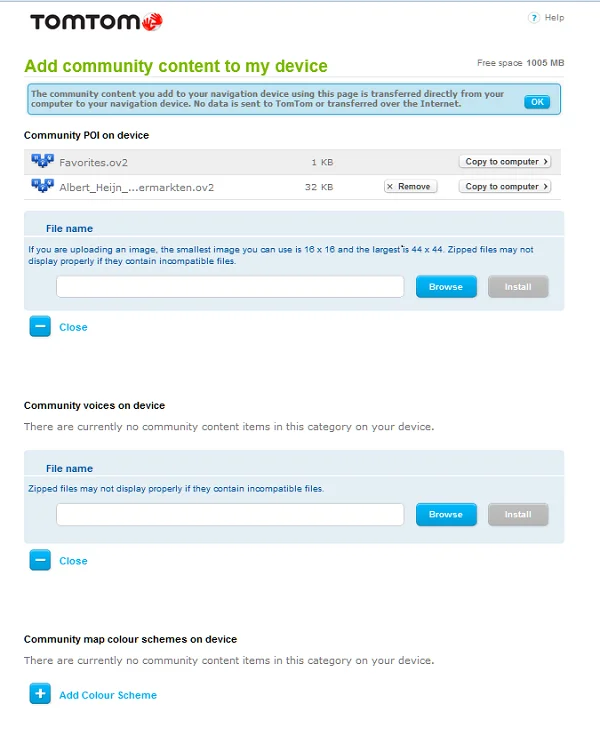
- Click on the plus sign before Add POI .
-
Click
Browse
.

A File upload... dialogue appears. Select the Favorites.ov2 file on your computer and click Open .
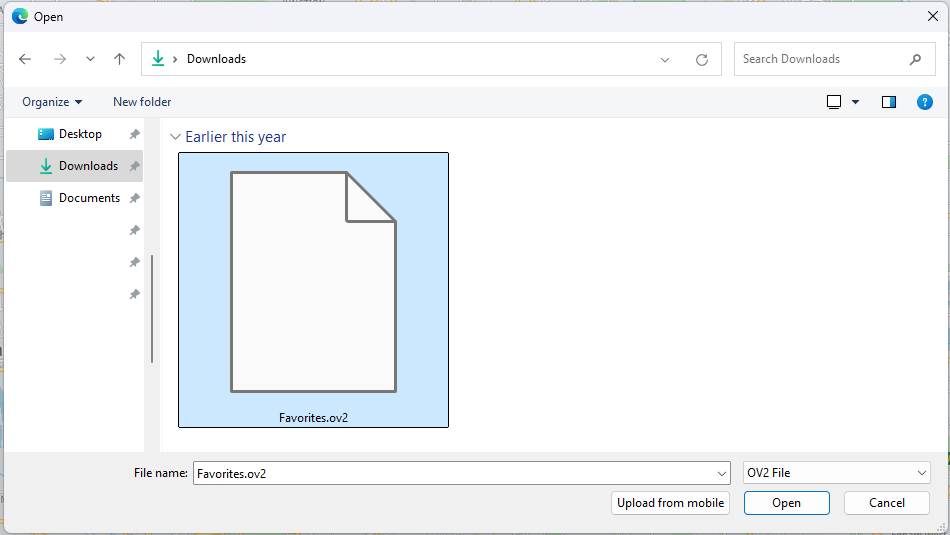
-
Click
Install
to copy the Favourites from your computer to your navigation device.
