There are tw types of official TomTom navigation voices:
- Standard voices that come pre-installed on every TomTom device. They are recorded voices and give you spoken instructions for your route.
- Computer voices that use text-to-speech technology to read street names, incoming text messages, weather information, etc. Not all devices support computer voices.
Updating voices
- Connect your navigation device to your computer. Switch on your device.
- If MyDrive Connect doesn't open automatically, click the MyDrive Connect icon in the Windows notification area or Apple menu bar and then click MyDrive Connect.
- If you are not already logged in, enter your email address and password and click Log in. You can select "Remember my email address" so you don't have to enter it next time.
You see an overview of the amount of available updates and, if applicable, any items which have expired or are about to expire.
- Click My Content at the top left of the page.

- If updates are available for the voices already installed on your device, they will be offered as a single file called Voice Updates. These are quality improvements to your installed voices, and we recommend that you install this update.
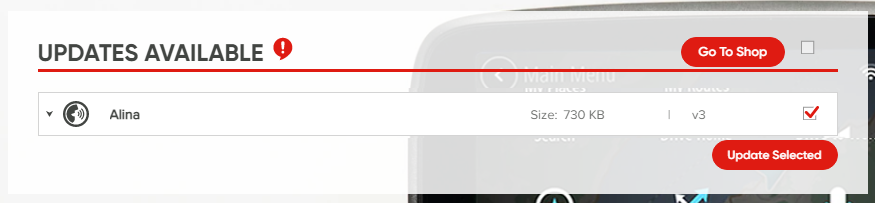
- Tick the box next to the updates you want to install and click Update Selected.
- Once the installation has completed, disconnect your navigation device from the computer and switch it on.
- If you've installed a new voice, select it on your device by tapping Settings > Voices > Change voice and then tap the voice you want to use.
Managing voices
- You can manage your voices in the My Voices section of the My Content tab. You can remove or update voices installed on your device as well as install additional voices.
- Your installed voices are grouped first in your chosen language (the language you have set MyDrive Connect to use), and then in other languages.
- In the Add voices to your device section you will also see your language first, then other languages listed alphabetically. This section contains all the standard voices and computer voices compatible with your device, as well as all voices you have previously purchased for the connected device but which are not currently installed.
Tip: Voices that have the size indication MB are usually computer voices.