If you have problems when synchronising destinations and places from the Plan.TomTom.com to your TomTom navigation device, follow these steps. Make sure your navigation device is compatible with the Plan.TomTom.com .
Select Device
All
Steps for devices:
GO 40, GO 50, GO 51, GO 60, GO 61, GO 400, GO 500, GO 600, Rider 400, Rider 40, GO 510, GO 610, GO 5000, GO 6000, GO 5100, GO 6100, Trucker 5000, Trucker 6000
-
Make sure your navigation device is connected to the internet. In the Main Menu, check the icon in the top right corner:
-
If you see two cars without an X
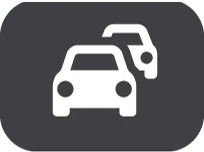 , your device is connected. Continue with step 2.
, your device is connected. Continue with step 2.
-
If you see two cars
with
an X
 , your device is not connected. Try the following:
, your device is not connected. Try the following:
-
GO 5000 / 5100 / 6000 and 6100 use a built-in GPRS modem. Make sure your device is within range of a cellular network.
To learn more, see https://www.tomtom.com/connect/ . - If your navigation device uses the internet connection of a smartphone, learn more on this page .
-
GO 5000 / 5100 / 6000 and 6100 use a built-in GPRS modem. Make sure your device is within range of a cellular network.
-
If you see two cars without an X
-
Make sure you are logged in to your account. Follow these steps:
- In the Main Menu, select TomTom Services .
- Select TomTom account or MyDrive .
- If you're not shown Activated , enter the email address and password you use for your TomTom account.
-
Select
Log In
.
Your navigation device connects to your TomTom account.
If your navigation device is connected then you are logged in to your TomTom account, and your destinations and places should synchronise in a few moments. If this does not happen, check the Plan.TomTom.com.
Steps for devices:
START 40, START 50, START 60
- Make sure that MyDrive Connect is installed on your computer. See: Installing MyDrive Connect .
-
Connect your navigation device to the computer using a USB Cable.
If your device is recognised by your computer you see this message on your device: Connected to your computer . - On your navigation device, tap back (top left corner button) > Main Menu (bottom left corner) > TomTom Services > TomTom account or MyDrive .
- Log in to your TomTom account or create a new account.
- On your computer, open a browser and go to Plan.TomTom.com and log in to your TomTom account.
You can now use the Plan.TomTom.com to add new favourites and synchronise routes and destinations to your navigation device.
On Plan.TomTom.com:
- Make sure your computer is connected to the internet.
- Go to Plan.TomTom.com .
- At the top of the page, make sure you see the email address for your TomTom account.
-
If you don't see your email address, click
Log in
.
Make sure you log in with the same TomTom account that you use on your navigation device.