Most TomTom navigation devices can be personalised by adding content such as community voices and POIs.
Before you start
- Make sure that you are using the latest version of MyDrive Connect.
- Make sure that you have software version 10.200 or higher installed on your navigation device. You can check the version on your navigation device. For instructions, see How do I find the device software and map versions?
Adding content
- Connect your navigation device to your computer and switch it on.
-
Right click the MyDrive Connect icon (
 or
or
 or
or
 ) in the Windows notification area or Apple menu bar.
) in the Windows notification area or Apple menu bar.
-
Click
Manage community content
.
A browser window opens.
-
To add content to your device, click the plus symbol under the content type you want to add. For voices you need to add both a
.chk
file and a
.vif
file.
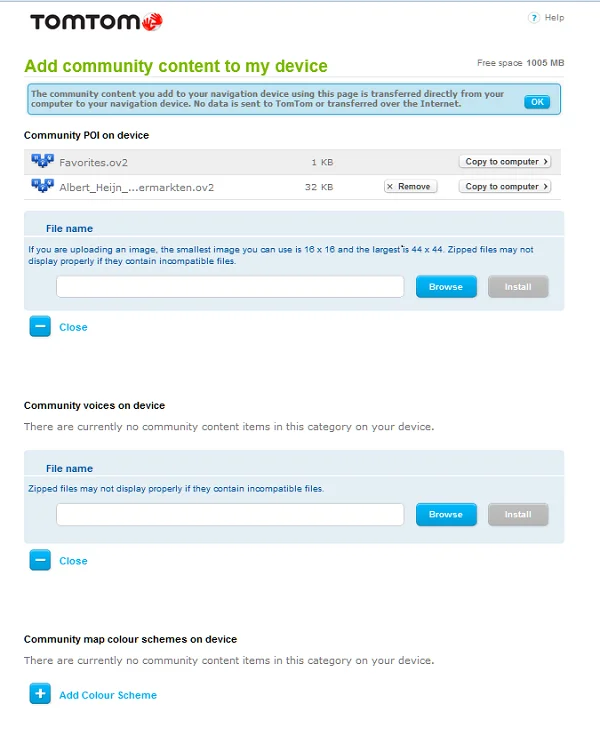
- Click Browse to find the content you want to add to your navigation device.
- Click Open . The webpage shows the selected content.
- Click Install . The selected content is installed on your navigation device.
Removing, sharing and copying content
- Connect your navigation device to your computer and switch it on.
-
Right click the MyDrive Connect icon (
 or
or
 or
or
 ) in the Windows notification area or Apple menu bar.
) in the Windows notification area or Apple menu bar.
-
Click
Manage Community Content
.
A browser window opens.
- You can now select Remove or Copy to computer for the files stored on your device.
- Once you have copied files to your computer, you can share them using email or cloud services.
Watch the video
This video shows you how to manage personalised content for your navigation devices that use MyDrive Connect. Using this feature you can add or remove voices and POIs to your device.