Important: Only follow the steps below if you were advised to do so by our Customer Support team!
These steps only apply to the following devices:
GO Superior, GO Expert Plus, GO Expert, GO Exclusive, GO Camper Max, GO Navigator, GO Discover
For other devices click here.
Your navigation device is set up to get all updates using Wi-Fi™, without the need to connect to a computer. You only need a computer with TomTom MyDrive Connect if you need to recover your device..
Before you start:
- Make sure you have MyDrive Connect installed on your computer.
See: Installing MyDrive Connect - Make sure the battery of your navigation device is fully charged by charging it for at least 2 hours.
- Make sure your device is not connected to your computer.
To recover your device, follow these steps:
- On you navigation device, press the power button until you see the TomTom logo.
- Release the power button for 3 seconds.
- Press the power button again and keep it pressed until you see the recovery screen.
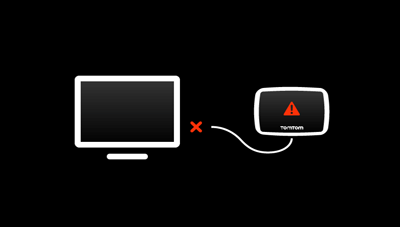
If an info screen with technical data of your device appears, continue pressing the power button until you see the recovery screen. - Connect your device to the computer.
MyDrive Connect starts, unless you disabled auto-start.
MyDrive Connect then downloads the latest software and installs it on your device.
Important: This can take up to 30 minutes, depending on your internet connection. Keep your device connected until it restarts.
Once your device has restarted it should be recovered and ready for use.