You can create routes on Plan.TomTom.com and save them in your TomTom account. To use that route on your navigation device, make sure you select to sync the route.
Start with planning a route to your destination. You can then add way points to your route.
Follow these steps to create your route:
- Go to Plan.TomTom.com, and log in with your TomTom account.
- Click a location on the map or enter an address or point of interest in the Search field.

- Click Set as destination.
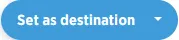
Plan.TomTom.com calculates a route from your current position to your destination. - Search again to add way points to your route.
- Click the number next to a way point in the list to drag it up or down.

- Choose your vehicle type.

- Click the cog wheel to change route settings such as the route type or road types you want to avoid.

- Close Route settings and click Save route.
If you haven’t chosen to sync your route, go to My Items > Routes and select your route. Enable Sync this route as a track with my devices.
Way points
If you added way points to your route on Plan.TomTom.com, your device respects them in the routing but depending on your device they might not show as way points. To be shown way points, create the route directly on your device.
Send stops
Before saving a route you can click Export, then Send stops to device.
Watch the video
You can create routes on Plan.TomTom.com and save them in your TomTom account. To use that route on your navigation device, make sure you select to sync the route and log in to your TomTom account.
This video shows how to share routes you have created on Plan.TomTom.com using social media, by sending links, or by downloading and giving out a .gpx route file.